Project Tasks allow you to structure your project work, by splitting the wok into smaller pieces that you aim to finish by a set deadline. Your team members can work on tasks individually, or for more complex tasks, they can collaborate.
Fasta CRM also allows your team to track the amount of time that they are spending on a task, which can then be the basis for billing your clients.

Using the main actions panel (as shown above) you are able to do the following:
kanban View
The dashboard allows you to view tasks as a list or as cards on a kanban board. You can easily change between these two viewing modes at any time. The dashboard also remembers your viewing preferences, so you do not need to keep changing every time.

The kanban view has the following features:
List View
You can also view tasks in a simple table format, as shown below.
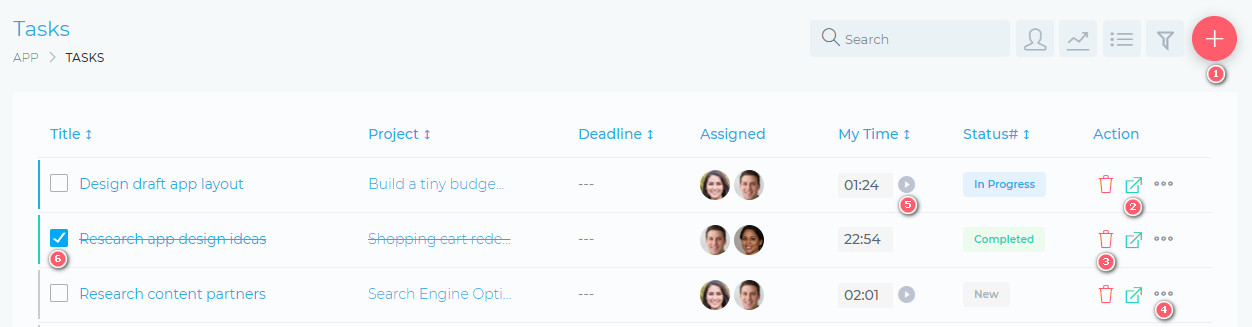
From the table list view, you are able to do the following:
Most of the actions on a task can only be carried out by users assigned to the task or the project manager.
Working On A Task
When you open a task, you are presented with a view as shown below:
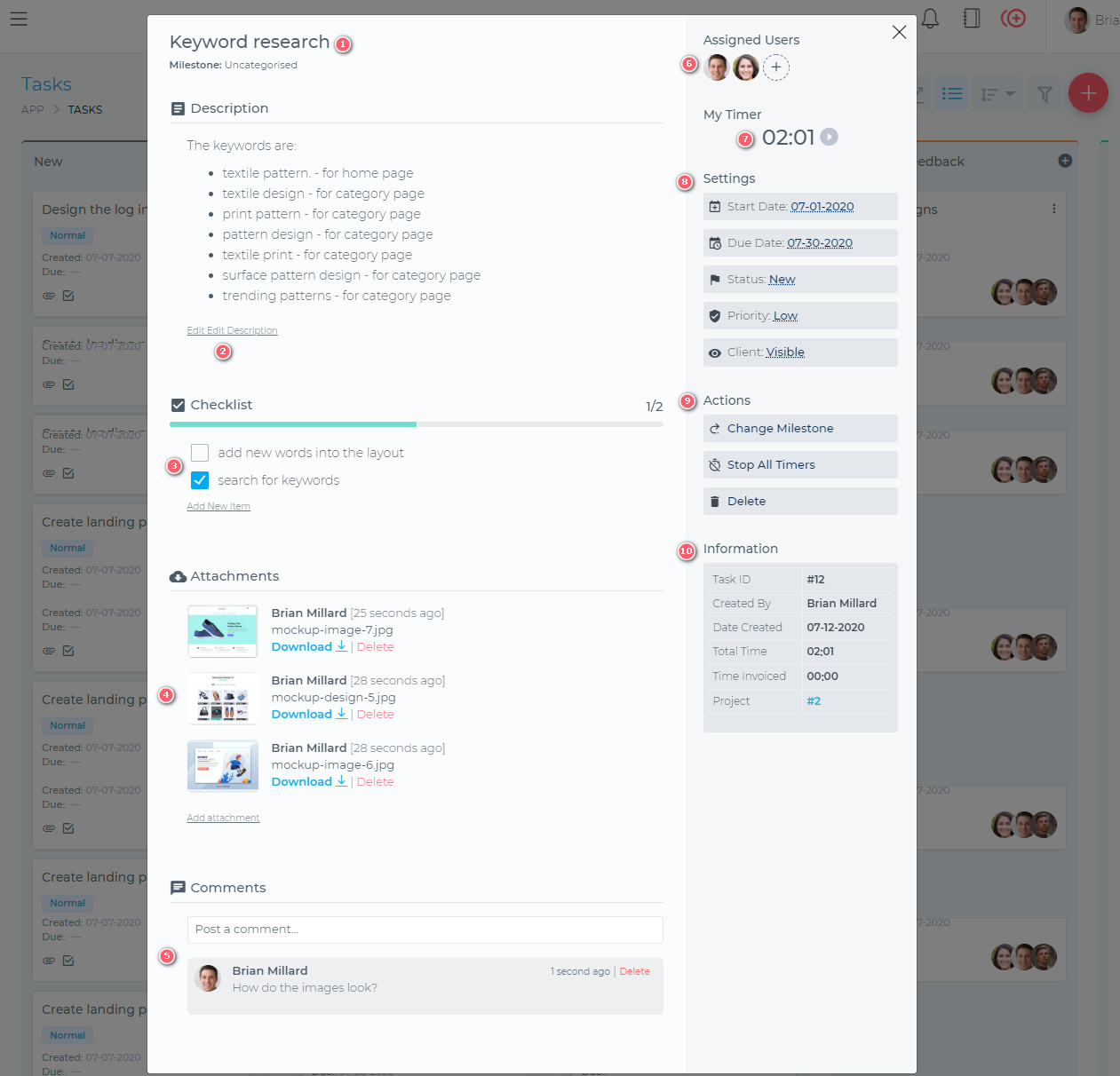
Fasta CRM makes working on your tasks very easy and intuitive. You are presented with a clean, user-friendly working space, where you are able to do the following: